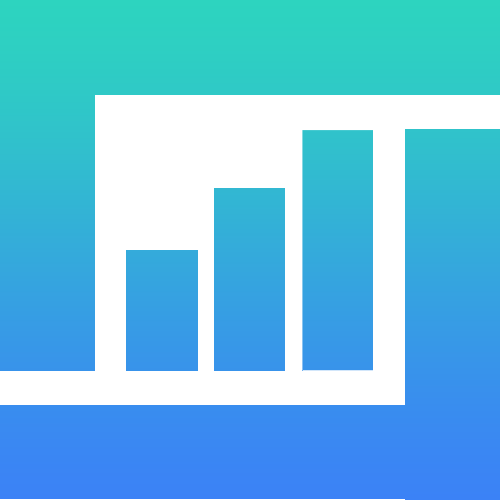This guide will help you get started with a React Dashboard Template, including how to run and customize your theme.
Run Your Theme
So you’ve downloaded your theme’s .zip file, unpacked it, and you’re ready to start building! To view your theme, you’ll need to run your theme’s “build process” to compile source files and create a local server to preview pages.
NOTE: Template you are currently viewing is a React Template,
NOT a WordPress Theme!. Please DO NOT try to install files into WordPress.
Tools & Setup
React Dashboard is built using modern tools “Vite”. Follow these steps and you should be ready to rock:
- Download and install Node.js, which we use to manage our dependencies.
- Navigate to the root
Template/directory and run “npm install“. - After Npm install complete, run “
npm run dev” to start development. - Now you can edit source files and preview changes instantly with live reload
Yup, that’s it
Vite Task
When install processing completed, you’ll be able to run the various commands provided from the command line.
Our vite includes the following tasks:
| Core Task | Description |
|---|---|
npm run dev | Start development process with generate css from /src/assets/css/app.css and launch Local Server in http://localhost:5173/ |
npm run build | Generates a /dist/ directory with all the production files |
If you are using MacOS please use sudo keyword in the command because they need administrator rights to install Gulp globally.
Product Documentation
You can read product documentation inside every product. For example documentation “Taildash” available in “taildash-react/src/documentation/”